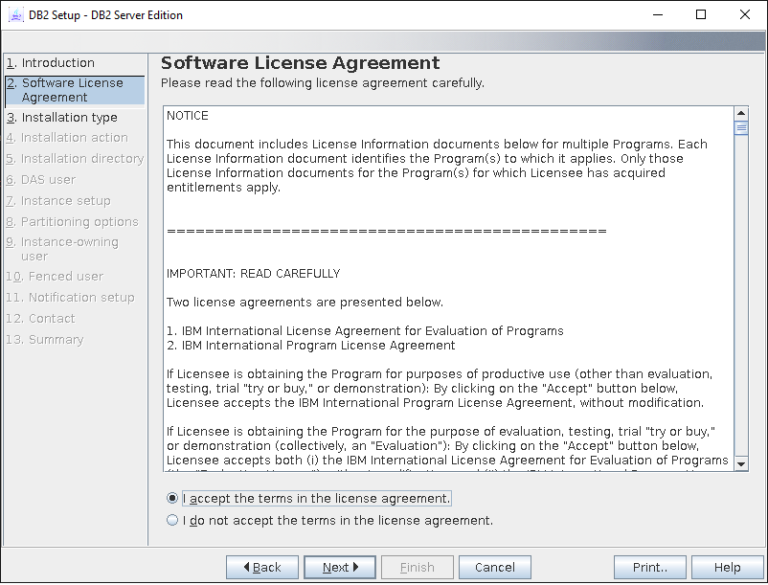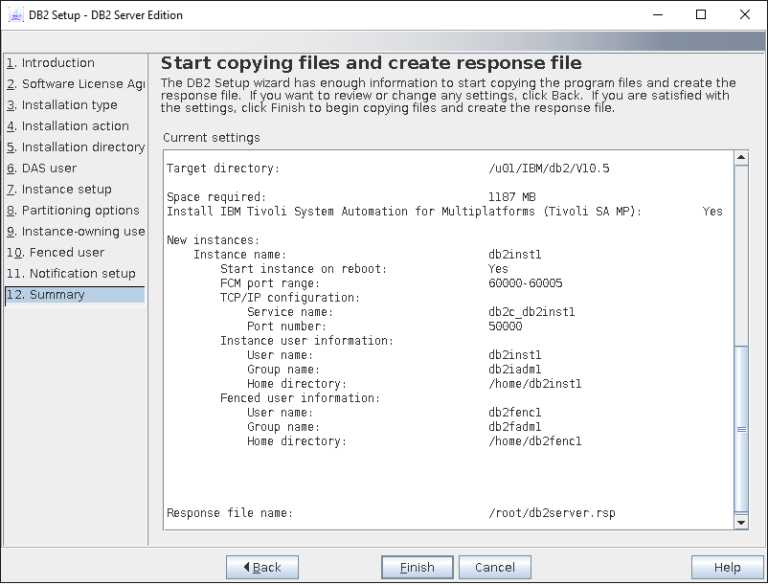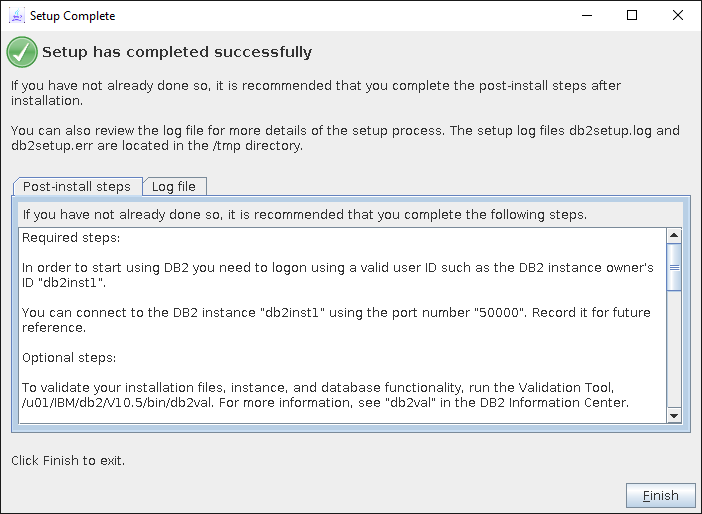Introduction to the DB2 Troubleshooting Guide
Troubleshooting issues in DB2 databases is a critical skill for database administrators and developers alike. Whether you’re dealing with performance bottlenecks, locking problems, or unexpected errors, having a structured approach to diagnose and resolve issues can make all the difference in maintaining database efficiency and stability.
DB2 Troubleshooting Guide
- Understanding the Problem
Before diving into specific issues, it is crucial to gather relevant information:
- Symptoms: What is the exact problem? (e.g., performance issues, connection failures, query errors)
- Logs: Check DB2 logs for errors or warnings.
- Environment: Note the DB2 version, OS, hardware configuration, and any recent changes.
- Common Issues and Solutions A. Connection Problems
- Error: SQL30081N A communication error has been detected
- Possible Causes: Network issues, firewall settings, incorrect port number.
- Troubleshooting Steps:
- Verify the network connectivity between the client and server using ping or traceroute.
- Ensure that the DB2 service is running on the server (db2start).
- Check firewall settings to ensure the DB2 port (default 50000) is open.
- Verify the database manager configuration (dbm cfg) for the correct port number.
- Error: SQL1042C An unexpected system error occurred
- Possible Causes: Insufficient system resources, corrupted DB2 files.
- Troubleshooting Steps:
- Check system resources (CPU, memory) using tools like top or Task Manager.
- Review DB2 diagnostic logs (db2diag.log) for detailed error messages.
- Restart the DB2 instance (db2stop and db2start).
- If the problem persists, reinstall DB2 or restore the instance from a backup.
- Performance Issues
- Symptom: Slow Query Performance
- Possible Causes: Inefficient queries, lack of indexing, insufficient memory.
- Troubleshooting Steps:
- Use the EXPLAIN command to analyze query execution plans.
- Optimize queries by rewriting them or using appropriate indexes.
- Increase the size of buffer pools using ALTER BUFFERPOOL.
- Check for lock contention using db2pd -locks.
- Symptom: High CPU or Memory Usage
- Possible Causes: Resource-intensive queries, insufficient hardware, memory leaks.
- Troubleshooting Steps:
- Identify resource-heavy queries using db2top or db2pd -dynamic.
- Optimize or terminate long-running queries.
- Increase system memory or add CPUs if hardware is insufficient.
- Review and adjust DB2 configuration parameters (db2 get db cfg).
- Database Corruption
- Error: SQL0299N Database or tablespace in a bad state
- Possible Causes: Hardware failures, software bugs, abrupt system shutdowns.
- Troubleshooting Steps:
- Check the integrity of the database using db2ckbkp.
- Attempt to repair using db2dart.
- Restore from the most recent backup if repairs are unsuccessful.
- Backup and Restore Issues
- Error: SQL2008N The value for parameter is not valid
- Possible Causes: Incorrect parameters, insufficient permissions.
- Troubleshooting Steps:
- Verify the syntax and parameters of the BACKUP or RESTORE command.
- Ensure the user has the necessary permissions to perform backup or restore.
- Check disk space availability for backup files.
- Diagnostic Tools and Commands
- db2diag: Primary diagnostic log for DB2.
- db2pd: Provides a snapshot of the DB2 instance’s status.
- db2top: Monitors real-time performance metrics.
- db2look: Generates DDL and statistical information about the database.
- db2support: Collects diagnostic information for IBM support.
Common Options for db2support
- -d <database_name>: Specifies the database name.
- -h: Includes historical data.
- -c: Collects data from the database.
- -s: Includes system information.
- -m: Includes memory-related information.
- -o <output_directory>: Specifies the output directory for the collected information.
db2diag: Primary diagnostic log for DB2.
- Check Diagnostic Log Configuration:
db2 get dbm cfg | grep DIAGPATH
- View the Last 100 Entries:
db2diag -n 100
- View Entries from a Specific Date:
db2diag -g “timestamp >= ‘2024-06-01 00:00:00′”
- View Error Entries for a Specific Database:
db2diag -g “db = MYDB and level = ERROR”
- Export Entries to a File:
db2diag -g “db = MYDB and level = ERROR and timestamp >= ‘2024-06-01 00:00:00′” > /path/to/output_file.txt
Catching a lock timeout using the db2pdcfg -catch option
- Set the error catch setting.
You can use -911,68, -911, or locktimeout. In fact, if you know the lock type or lock name in advance, you can use the locktype or lockname sub options to filter out unwanted lock catches.
The count=1 option indicates that you want to capture data for a single lock timeout event.
db2pdcfg -catch locktimeout count=1
- Verify the Configuration:
db2pdcfg -catch
- Review the Captured Data
db2diag | grep “lock timeout”
db2support: Collects diagnostic information for IBM support.
- To gather comprehensive diagnostic information for the database MYDB:
db2support /home/db2inst1/db2support_output -d MYDB -h -c -s -m -o /home/db2inst1/db2support_output
Note: Running db2support on a heavily loaded system may impact performance. It is advisable to run this during a maintenance window or during off-peak hours if possible.
- To collect diagnostic information for the database for as specific date range
db2support /home/db2inst1/db2support_output -d MYDB -sf 2024-06-01-00.00.00 -st 2024-06-10-23.59.59 –c
- -sf 2024-06-01-00.00.00: Specifies the start time (YYYY-MM-DD-HH.MM.SS format).
- -st 2024-06-10-23.59.59: Specifies the stop time (YYYY-MM-DD-HH.MM.SS format).
- -c: Collects data from the database.
db2pd: Provides a snapshot of the DB2 instance’s status.
To capture both the application details and the dynamic SQL details.
Capture Application Details: Run the following command to capture application details
db2pd -db MYDB -app
Capture Dynamic SQL Details: Run the following command to capture dynamic SQL details
db2pd -db MYDB -dyn
Combine Application and Dynamic SQL Details: Run the following command to get a combined view of applications and their dynamic SQL statements
db2pd -db MYDB -app –dyn
db2pd -db MYDB -app -dyn > db2pd_output.txt
To find locks in DB2
- db2pd -db MYDB -locks > locks_output.txt
- db2pd -db MYDB -locks -app -dyn
- db2 “LIST APPLICATIONS SHOW DETAIL”
- db2 “GET SNAPSHOT FOR LOCKS ON MYDB”
- db2top: Monitors real-time performance metrics.
db2top: Monitors real-time performance metrics.
db2top is a real-time monitor for DB2 databases, providing a continuously updated view of database activity. It allows you to see detailed information about locks, applications, dynamic SQL statements, buffer pools, and more.
Open a terminal and run: db2top -d MYDB
The main screen provides an overview of the database, including the number of active connections, CPU usage, I/O statistics, and more.
Views and Shortcuts
Here are some useful views and their corresponding shortcuts:
- Applications (a): Lists all active applications and their statuses.
- Locks (l): Shows information about current locks in the database.
- Dynamic SQL (d): Displays dynamic SQL statements being executed.
- Buffer Pools (b): Provides buffer pool statistics.
- Tablespaces (t): Shows tablespace usage and statistics.
- Help (h): Displays a list of available commands and shortcuts.
- Quit (q): Exits db2top.
- Preventive Measures
- Regular Backups: Schedule regular backups and test restore procedures.
- Performance Monitoring: Continuously monitor performance and resource utilization.
- Update and Patching: Keep DB2 and the underlying OS updated with the latest patches.
- Documentation: Maintain detailed documentation of the DB2 environment and configurations.