1. Install JDK 1.8
2. Setup Weblogic 12c
3. Oracle Business Intelligence setup
4. RCU to create BI related schemas in database
5. Configure Oracle BI Domain
6. Oracle BI Developer Client tool to create BI repository files (.rpd)
7. Upload the RPD BI Repository file to BI Server
8. Run Analysis through analytics web console
All required software to do this setup are available in below link,
[OF COURSE YOU MUST LICENSE ALL REQUIRED ORACLE SOFTWARE BEFORE USING IT]
http://www.oracle.com/technetwork/middleware/bi-enterprise-edition/downloads/business-intelligence-3046226.html
Step 1: Install JDK 1.8
[obieeuser@ed-olbiapplin1 ~]$ which java
/u01/obiee/jdk1.8.0_151/bin/java
[obieeuser@ed-olbiapplin1 ~]$ java -version
java version "1.8.0_151"
Java(TM) SE Runtime Environment (build 1.8.0_151-b12)
Java HotSpot(TM) 64-Bit Server VM (build 25.151-b12, mixed mode)
2. Setup Weblogic 12c
3. Oracle Business Intelligence Setup
4. RCU to create BI related schemas in database
Selecting ‘Oracle Business Intelligence’ will select
all the other options check boxes automatically.
5. Configure Oracle BI Domain
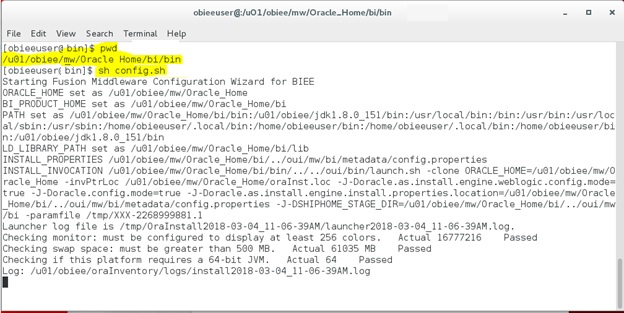
6. Oracle BI Developer Client tool 12.2.1.3.0 to create BI repository files (.rpd)
Start Oracle BI Administrator Tool by running below file,
D:\BIToolHome\bi\bitools\bin\admintool.cmd
We can now open any repository .rpd file and it will display all the three layers of the administrator tool as follows,
Physical Layer, Model and Mapping Layer (MML) and Presentation layer
7. Upload the BI Repository file (.rpd) to BI Server
8. Run Analysis through analytics web console
You will now be able to access the below analytics tool to create Analysis and Dashboards based on the repository .rpd file that we uploaded in step 7.
http://ed-olapplin1.samiora.blogspot.com:9502/analytics
9. Creating a Repository Using the Oracle Business Intelligence Administration Tool:
Below link on Oracle site is a step by step tutorial covering using the Oracle Business Intelligence (BI) Administration Tool to build, modify, enhance, and manage an Oracle BI repository.
http://www.oracle.com/webfolder/technetwork/tutorials/obe/fmw/bi/bi1113/biadmin11g_01/biadmin11g.htm
The figure shows how a logical SQL query traverses the layers of an Oracle BI Repository.
For any further queries on topics related to this article please email me on samiappsdba@gmail.com





































